Google Shopping is the future of search advertising.
That might seem like a bold statement because there are still a ton of text ads in your search results.
But over the last couple of years we’ve seen numerous changes that indicate this is where Google wants to take ecommerce advertising. The biggest change was the removal of text ads in the sidebar. Now the only ads that are left in that spot are Shopping Ads.
So if this really is where things are headed, can you afford to not at least consider whether Google Shopping is interesting for your ecommerce store?
In this post we’ll take a closer look at what exactly Google Shopping is and how you can get started with it.
What is Google Shopping?
Google Shopping is a comparative shopping engine. That sounds complicated but it’s basically a site that compares products from different stores.
The big difference is that Google does this right from its search results page.
Instead of regular text ads, these advertisements are product ads that contain the image of the product, price and a short description.
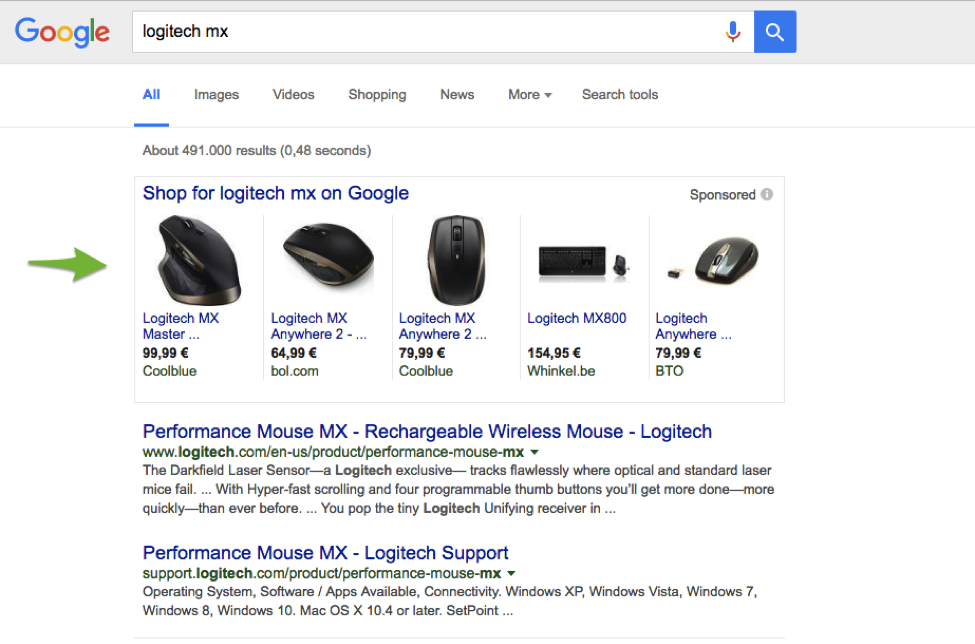
An example of Google Search results with product ads
As a store, you can have products you sell appear next to relevant search queries and you will pay only when someone clicks on your ad.
Before I get into the details of how to set up your own Google Shopping campaigns, let’s take a step back and see if this is something you should invest time and money in.
Will Google Shopping Work For Your Store?
Your customers use Google. The question is, are they using Google to find your products?
Start with a quick search to see if Google Shopping ads appear in those search results. Try a couple of keywords that are most important to your business.
If you're not sure which keywords are relevant, use Google’s Keyword Planner to discover variations and alternatives to the ones you already know.
Search volumes
Google recently updated its Keyword Planner to have limited functionalities if you're not an active advertiser. But it will still give you a ballpark estimate of whether there are 10 people looking for your products or 20,000.
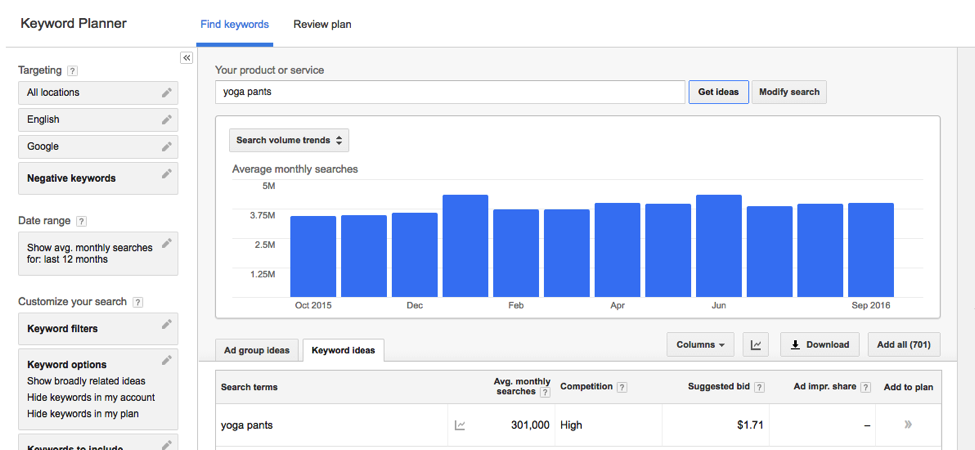
No relevant keywords
If it’s hard to come up with keywords to describe your product, it won’t be easy for your customer either.
From experience, the following types of products can be challenging to work successfully in Google Shopping:
- Unique products like art, jewelry or vintage items
- Digital products like ebooks, courses or tests
- T-shirt businesses: Your angle needs to be reflected in the search query. If you’re trying to sell your brand and no one knows it, you won’t get very far with these types of campaigns.
If you notice a lack of searches or of quality keywords, customers are probably discovering these products through other channels.
But if you’ve got the green light on both criteria, let’s move on!
Step 1: Your Product Feed
The biggest challenge in the whole Google Shopping setup is the product feed. This is a file with all of the information on your products in a format that Google can understand.
You’ll need to create this feed and then upload it to Google Merchant Center.
How To Create Your Product Feed
The difficulty in doing this depends on your ecommerce platform and the quality of your data in it.
If you’re on Shopify, you’ve got a whole set of apps that will help you.
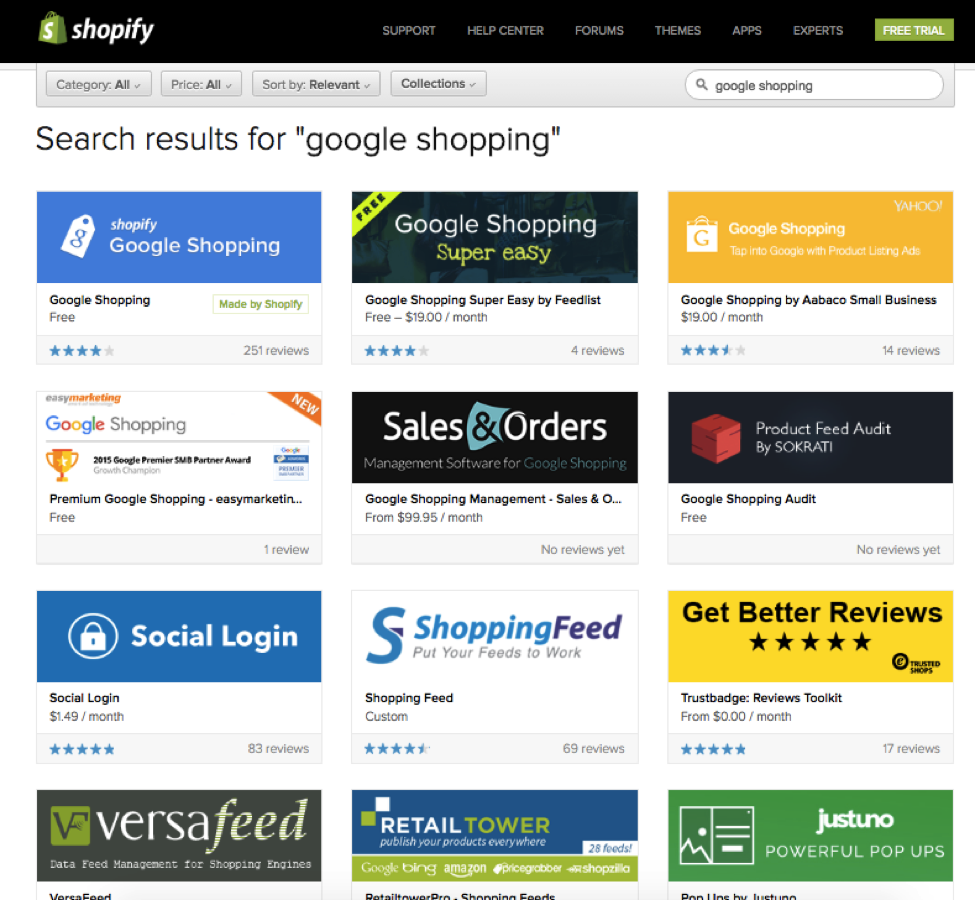
Other platforms like Woocommerce, Magento or Bigcommerce also have plugins and extensions available to make your work easier.
If you're on another platform that doesn’t offer this automated export, you'll need to make a manual export of your products and tweak that file in Excel.
Creating this feed usually isn’t a problem -- it's creating it according to Google’s requirements that is the real challenge, so having an app to generate the feed for you can be super helpful.
From the outside, the tools I’ve listed above can look more or less the same, but make sure to look for one that has the features described below:
Automation
Imagine you’ve created a product feed by exporting all of your products. One week from now, a lot of things have changed: you’ve added new products, some items are no longer in stock, prices have changed, etc.
After making these changes in your store’s back end, you’ll also need to update the product export and re-upload it.
This is because Google doesn’t allow you to advertise products with a price that’s different from what’s on your site. So that data needs to be 100% accurate.
You can imagine this is pretty boring and time consuming work.
So if you use the apps, plugins, or extensions mentioned above, the product feed updates as soon as you make a change to your product information.
Product variants
Some tools won’t support product variants. So if you sell products in multiple sizes or colors, you need a tool that supports this. If not, you will only be able to show 1 variant of each product as a product ad.
Manage multiple feeds
If you want to test other comparison search engines besides Google Shopping (or want to do something like Facebook’s Dynamic Product Ads), you’ll be better off with a tool that easily interfaces between your store and all of these other providers.
Like I said above, you don’t want to have to maintain your store and multiple product feeds manually.
Leverage expertise
You can create your product feed on your own without paying for any tool.
But I’ve found that by using a lot of these tools, you also get a lot of their expertise with it. Not only is a lot of that baked into the tool, you can also get help from their support teams to help you get up and running more quickly.
Because a lot of the tools will take care both of the creation and uploading of your feed, I first want to give you the background on that process. Afterward I’ll recommend a selection of tools to try out.
Upload Your Feed To Google Merchant Center
When your product feed is finished, you’ll need to upload it to Google Merchant Center, which is a free tool by Google where it processes all the items in your product feed and checks if it corresponds to its requirements.
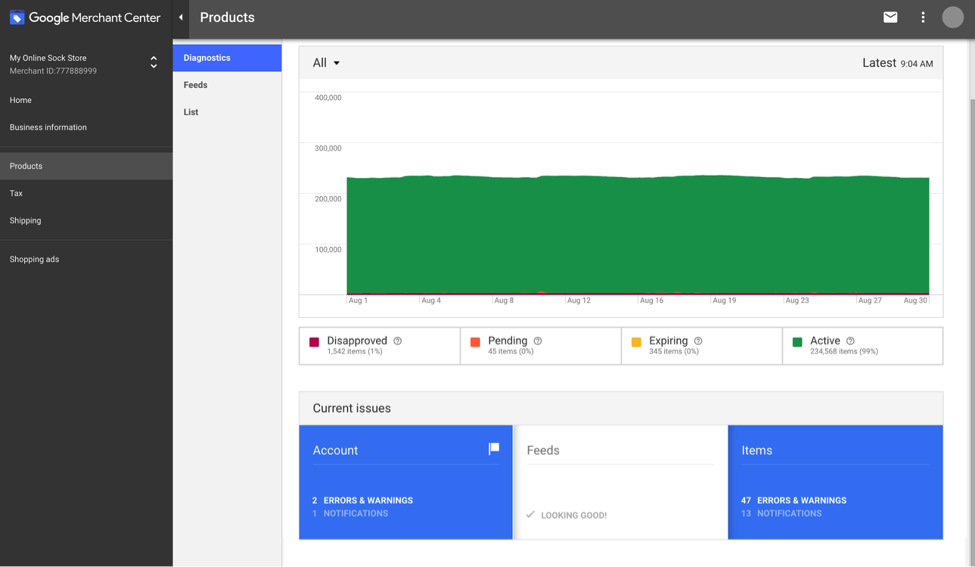 Google Merchant Center interface
Google Merchant Center interface
Note that if you’re using an app or plugin, your product feed might be pushed automatically into Google Merchant Center.
But after processing the information, often that's where the trouble starts. Google Merchant Center will tell you what is wrong with all of the information you just provided. Some fields might be missing, information might be wrong or simply in the incorrect format.
Fixing the problems can be as simple as adding a shipping policy to your site. Other times you’ll have to go look for certain numbers for your products.
But to move forward you’ll have to fix the errors in your product feed that are most critical.
This is where the expertise of using a tool comes in handy. These providers know the most common pitfalls, and they quickly know which information is wrong or missing.
So while these feed management tools charge a monthly fee, you’ll save a huge amount of time - and yourself from banging your head against the wall.
Feed Management Tools
Shopify:
- Google Shopping (free)
- RetailtowerPro - Shopping Feeds (freemium)
- Shopping Feed (freemium)
- DataFeedWatch (paid)
Woocommerce:
- Google Product Feed (paid)
- Woogle (paid)
- WooCommerce Product Feed Export (paid)
Tools that support multiple platforms:
- RetailTower (freemium)
- DataFeedWatch (paid)
- GoDataFeed (paid)
- Feedoptimise (paid)
- Feed Manager (paid)
Step 2: Set Up Shopping Campaigns in Google Adwords
If your product feed is free of (critical) errors, your items will be approved in Google Merchant Center. Then you’ll be able to use this feed in Google Adwords to set up your campaigns.
This is pretty straightforward. When you start a new campaign, you select the feed you want to use for your campaigns, then pick a daily budget and an amount you want to pay for each click.
Then your campaign is ready to run!
By default, all of your products will be in one Ad group and one big Product Group, all with the same bid.
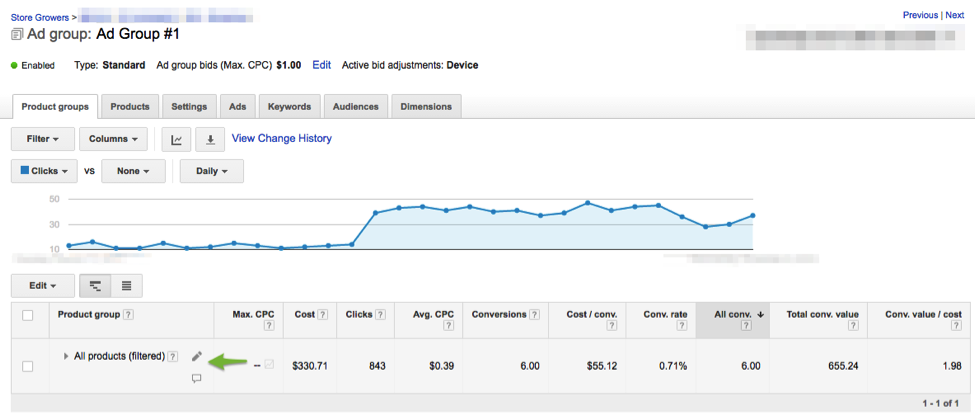
This might be good to start out, but some product will be more valuable to you than others. Their price will be higher, their margin might be higher or it might be a product that only you sell.
But you can further split up this big groups into smaller groups:
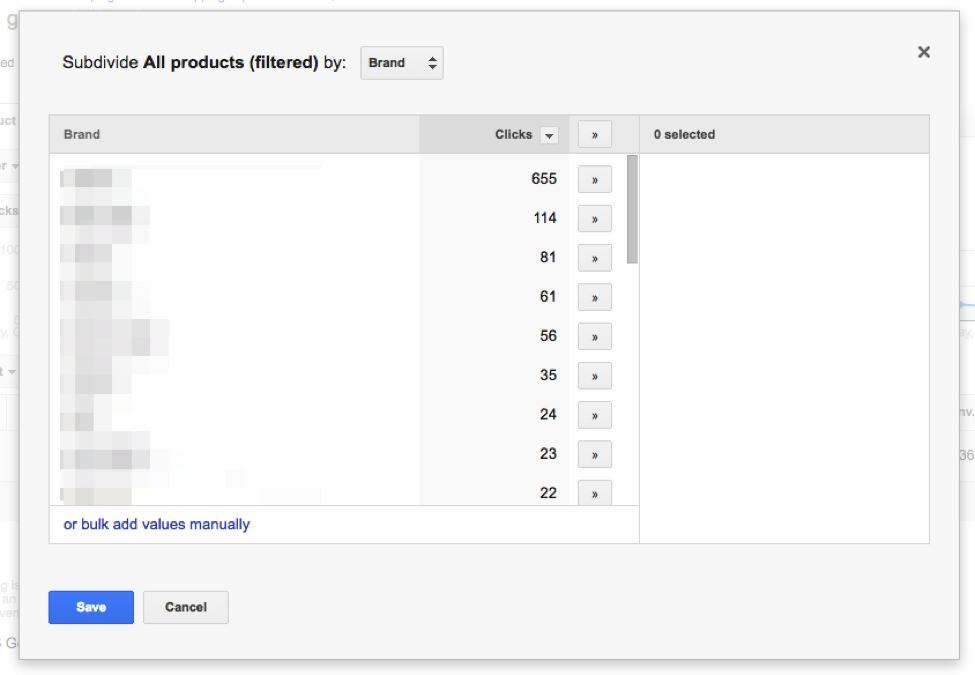
You can do this by brand, by product or category. If you want to do fancier things like split by price, margin or sales volume, you’ll need to make some extra tweaks and add this information via custom labels.
Step 3: Optimizing Your Google Shopping Campaign
When the first clicks start rolling in, you start to refine your shopping campaigns.
That means three things:
- Optimizing which search queries you’re advertising on
- Optimizing how much you’re paying for each click
- Improving the data quality of your product feed
Search Queries
Google Shopping doesn’t allow you to specify which keywords you want to appear for.
But it does provide you a list of which search queries triggered your ads. You can find that list in the Search Terms report on the Keywords tab of your Adwords account.
First you want to look for keywords that don’t make sense for the products you have to offer. Maybe it’s brands or specific products that you don’t sell, competitor brands that don’t convert, etc.
If you find these keywords, you can simply exclude them from your campaigns.
But what will often happen is that the searches you see in the report aren’t irrelevant, they’re simply broad searches like generic product names or categories.
You could start by excluding these exact terms from your campaigns, but that’s a huge task that will never end.
The best solution I’ve found to that problem has been to move to query level bidding. That allows you to set different bids if a search query is generic, branded, or product specific. It can be quite complex to set up, but allows you to throttle those broad searches.
Bid Management
Setting the correct bid for each product is closely related to the search query your ad is appearing for. The finer you can control what search query a product appears for, the better you know how much to bid for.
But it doesn’t have to be very complicated. Start dividing the one big product group you started out with into more detailed groups until you’re down to the individual items.
Then make sure that you invest your budget wisely and spend more for the clicks on products that are most interesting for your business: good price points and margins.
If you see that specific products are eating up a large percentage of your budget but not translating into sales, scale those bids down.
Product Feed Quality
Because simply setting everything up without errors is already a hassle for many store owners, they are very hesitant to touch their feeds again.
So this is the part of the optimization process which most people ignore.
The most common issues are missing or incorrect product numbers, missing brands, poor descriptions or incorrect categories.
It can be time consuming, but improving the quality of the data you provide to Google will help your campaigns to show up more, at a lower price per click.
Besides the three parts covered above, there are a couple of other ways to optimize google shopping campaigns.
Pro tip: If you get good results from Google Shopping, import your campaigns into Bing Ads. The import process is easy and their Product Ads almost work identically.
Step 4: Tracking Results
If you’re paying for traffic, it’s vital to know exactly what you're getting in return.
Google Analytics is the perfect tool to do this. You’re able to see where your visitors come from and what they do on your website.
It works well out of the box, but the get revenue data Google Analytics, you’ll need to activate ecommerce tracking.
Then you can link your conversions with Google Adwords.
This last step lets you track exactly which campaign and product group are bringing in sales. It will also show if you get a lot of clicks but no sales. If that's the case, then it makes sense to lower the amount you're paying per click, or maybe even exclude those products from your campaigns.
If you go through this whole process, you should have Google Shopping campaigns running, and a good idea of what you can do to improve them.
Like you’ve seen in this article, setting up the actual campaigns is pretty easy once you get your product feed sorted.
From helping many clients do this, I know that it’s the biggest obstacle to getting started. That’s why I’ve created a free Google Shopping checklist -- it lists all the steps you need to take to get your campaigns up and running in no time.
This is a guest article written by Dennis Moons of StoreGrowers.com. Dennis writes articles and consults with ecommerce businesses to achieve one goal: to create more freedom for online store owners.